Method 1: Set the registry key to MaxLocksPerFile to increase the maximum number of locks per file
- Click Start, and then click Run.
- Type regedit, and then click OK.
- Use the appropriate method:
- In Microsoft Access 2000, in Microsoft Access 2002, and in Microsoft Office Access 2003 that are running on a 32-bit Windows operating system, use Registry Editor to locate the following registry key:HKEY_LOCAL_MACHINE\SOFTWARE\Microsoft\Jet\4.0\Engines\Jet 4.0
In Microsoft Access 2000, in Microsoft Access 2002, and in Microsoft Office Access 2003 that are running on a 64-bit Windows operating system, use Registry Editor to locate the following registry key:HKEY_LOCAL_MACHINE\SOFTWARE\Wow6432Node\Microsoft\Jet\4.0\Engines\Jet 4.0 - In Microsoft Office Access 2007 that is running on a 32-bit Windows operating system, use Registry Editor to locate the following registry key:HKEY_LOCAL_MACHINE\SOFTWARE\Microsoft\Office\12.0\Access Connectivity Engine\Engines\ACE
In Microsoft Office Access 2007 that is running on a 64-bit Windows operating system, use Registry Editor to locate the following registry key:HKEY_LOCAL_MACHINE\SOFTWARE\Wow6432Node\Microsoft\Office\12.0\Access Connectivity Engine\Engines\ACE
- In Microsoft Access 2000, in Microsoft Access 2002, and in Microsoft Office Access 2003 that are running on a 32-bit Windows operating system, use Registry Editor to locate the following registry key:
- In the right pane of Registry Editor, double click MaxLocksPerFile.
- On the Edit DWORD Value dialog box, click Decimal.
- Modify the value of the Value data box as required, and then click OK.
Method 2: Use the SetOption method to temporarily change MaxLocksPerFile
Note The sample code in this article uses Microsoft Data Access Objects. For this code to run correctly, you must reference the Microsoft DAO 3.6 Object Library. To do so, click References on the Tools menu in the Visual Basic Editor, and make sure that the Microsoft DAO 3.6 Object Library check box is selected.The SetOption method temporarily overrides the default number of locks per file. You set the default number of locks per file when you set the MaxLocksPerFile registry key. You set the new value by using the SetOption method. The new value is valid until you close the DBEngine object. To use Method 2, follow these steps:
- Open Microsoft Access.
- Open a database, and then press Alt+F11 to launch the Visual Basic editor.
- On the Microsoft Visual Basic -<Database Name>-[<Module Name> (Code)] window, click Immediate Window in the View menu.
- In Immediate Window, enter the following code.
DAO.DBEngine.SetOption dbmaxlocksperfile,15000
- Press the ENTER key to run the line of code.
Note This temporarily sets the MaxLocksPerFile value to 15,000.
Changes you make to the MaxLocksPerFile setting by using the SetOption method are available only for the current session.
Ini pengalaman pribadi saat melakukan import dari file excel ke database Ms Access 2007. :)
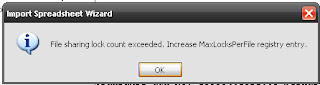
No comments:
Post a Comment