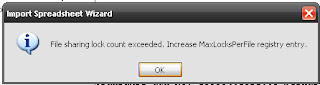Saat ini pemakaian database MS-Access masih terbatas pada penggunaan aplikasi-aplikasi tunggal yang sederhana. Masih belum terpikirkan untuk manggunakannya sebagai database server.
Penggunan MS-Access yang cukup mudah dan sederhana, dibandingkan dengan VB yang lebih banyak membutuhkan penulisan perintah, menjadikannya sebagai pilihan untuk menangani data-data yang relatif kecil, walaupun tidak menutup kemungkinan untuk data yang lebih besar. Permasalahan akan timbul saat data-data yang disimpan ternyata dibutuhkan oleh orang lain. Transfer data secara manual, disamping tidak efisien, aktualitas datanya juga akan menimbulkan permasalahan tersendiri.
Database MS-Access bisa digunakan sebagai database server sehingga bersifat multiuser, tapi sebatas untuk menyimpan data saja atau sering disebut back-end database. Sedangkan obyek-obyek lain seperti form, query, module, macro, dan report disimpan di masing-masing komputer lokal yang disebut sebagai front-end database. Fasilitas ini memungkinkan database MS-Access digunakan oleh lebih dari satu orang pada saat yang sama. Keuntungan lainnya dari penggunaan fasilitas ini adalah meringankan beban jaringan dan server karena yang beredar di jaringan hanyalah datanya saja. Sedangkan proses query dilakukan di komputer lokal. Selain itu dapat menghindari kemungkinan berubahnya struktur tabel, karena database berada dikomputer yang lain.
Memecah Database MS-Access
Ada dua cara memecah database MS-Access menjadi back-end dan front-end database.
A. Import dan Link
1. Buat sebuah database baru.
2. Pilih Menu File-Get External Data-Import.
3. Pilih database yang akan di-split.
4. Pada tab Tables pilih Select All kemudian pilih OK.
Perhatikan tabel-tabel yang sudah di-import ke database baru yang akan menjadi back-end database anda.
5. Simpan database yang baru di folder server yang sudah di-share. Konfigurasikan untuk semua user agar memiliki otoritas full-aceess.
6. Buat sebuah database baru lagi.
7. Pilih Menu File-Get External Data-Link Tables.
8. Pilih back-end database yang telah dibuat pada langkah 1-5.
9. Pada tab Tables pilih Select All kemudian pilih OK.
Perhatikan tabel-tabel yang sudah di-Link ke database baru yang akan menjadi front-end database anda.
10. Pilih Menu File-Get External Data-Import.
11. Pilih database yang akan di-split kemudain pilih Import.
12. Pada tab Forms, pilih Select All. Ulangi langkah tersebut untuk tab-tab yang lain kecuali tab Tables karena tabel-tabel anda sudah terhubung, dan yang anda butuhkan hanyalah obyek-obyek yang lainnya.
13. Pilih OK.
Perhatikan pada front-end database anda, table-table yang sudah link dan obyek lainnya seperti form, query, dan lain-lain. Front-end database inilah yang didistribusikan kepada user yang lain.
B. Split
1. Buka database yang akan di-split.
2. Pilih Menu Tools-Database Utilities-Database Splitter.
3. Pilih Split Database.
4. Ketik nama back-end database yang akan dibuat. Pada umumnya akan sama dengan database yang di-split dan diakhiri dengan “-be”. kemudian pilih Split.
Proses akan dijalankan secara otomatis dan akan muncul pesan “Database successfully split”
5. Database yang di-split akan menjadi front-end database ditandai dengan nama-nama tabel yang bertanda panah disebelah kirinya dan akan muncul pesan bahwa struktur tabel tidak bisa kita ubah jika kita memilih toolbar Design.
Showing posts with label Ms Access. Show all posts
Showing posts with label Ms Access. Show all posts
Thursday, January 6, 2011
Tuesday, November 2, 2010
Ms Access File sharing lock count exceeded
When one or more users process many transactions in a multi-user environment, the transactions may fail with the following error message: File sharing lock count exceeded. Increase MaxLocksPerFile registry entry.
The SetOption method temporarily overrides the default number of locks per file. You set the default number of locks per file when you set the MaxLocksPerFile registry key. You set the new value by using the SetOption method. The new value is valid until you close the DBEngine object. To use Method 2, follow these steps:
Changes you make to the MaxLocksPerFile setting by using the SetOption method are available only for the current session.
Ini pengalaman pribadi saat melakukan import dari file excel ke database Ms Access 2007. :)
Method 1: Set the registry key to MaxLocksPerFile to increase the maximum number of locks per file
- Click Start, and then click Run.
- Type regedit, and then click OK.
- Use the appropriate method:
- In Microsoft Access 2000, in Microsoft Access 2002, and in Microsoft Office Access 2003 that are running on a 32-bit Windows operating system, use Registry Editor to locate the following registry key:HKEY_LOCAL_MACHINE\SOFTWARE\Microsoft\Jet\4.0\Engines\Jet 4.0
In Microsoft Access 2000, in Microsoft Access 2002, and in Microsoft Office Access 2003 that are running on a 64-bit Windows operating system, use Registry Editor to locate the following registry key:HKEY_LOCAL_MACHINE\SOFTWARE\Wow6432Node\Microsoft\Jet\4.0\Engines\Jet 4.0 - In Microsoft Office Access 2007 that is running on a 32-bit Windows operating system, use Registry Editor to locate the following registry key:HKEY_LOCAL_MACHINE\SOFTWARE\Microsoft\Office\12.0\Access Connectivity Engine\Engines\ACE
In Microsoft Office Access 2007 that is running on a 64-bit Windows operating system, use Registry Editor to locate the following registry key:HKEY_LOCAL_MACHINE\SOFTWARE\Wow6432Node\Microsoft\Office\12.0\Access Connectivity Engine\Engines\ACE
- In Microsoft Access 2000, in Microsoft Access 2002, and in Microsoft Office Access 2003 that are running on a 32-bit Windows operating system, use Registry Editor to locate the following registry key:
- In the right pane of Registry Editor, double click MaxLocksPerFile.
- On the Edit DWORD Value dialog box, click Decimal.
- Modify the value of the Value data box as required, and then click OK.
Method 2: Use the SetOption method to temporarily change MaxLocksPerFile
Note The sample code in this article uses Microsoft Data Access Objects. For this code to run correctly, you must reference the Microsoft DAO 3.6 Object Library. To do so, click References on the Tools menu in the Visual Basic Editor, and make sure that the Microsoft DAO 3.6 Object Library check box is selected.The SetOption method temporarily overrides the default number of locks per file. You set the default number of locks per file when you set the MaxLocksPerFile registry key. You set the new value by using the SetOption method. The new value is valid until you close the DBEngine object. To use Method 2, follow these steps:
- Open Microsoft Access.
- Open a database, and then press Alt+F11 to launch the Visual Basic editor.
- On the Microsoft Visual Basic -<Database Name>-[<Module Name> (Code)] window, click Immediate Window in the View menu.
- In Immediate Window, enter the following code.
DAO.DBEngine.SetOption dbmaxlocksperfile,15000
- Press the ENTER key to run the line of code.
Note This temporarily sets the MaxLocksPerFile value to 15,000.
Changes you make to the MaxLocksPerFile setting by using the SetOption method are available only for the current session.
Ini pengalaman pribadi saat melakukan import dari file excel ke database Ms Access 2007. :)
Subscribe to:
Posts (Atom)