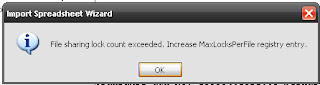Bagi Anda penghobi internet, tentu tidak asing dengan nama
Firefox. Aplikasi browser besutan
Mozilla Foundation ini begitu populer khususnya di kalangan pengguna
open source. Namun pernahkah Anda frustasi saat berselancar dengan firefox tiba – tiba komputer Anda melambat atau bahkan ngadat? Contoh saat Anda menunggu login email di google mail (
GMAIL), Anda mencoba membuka situs
forum linux.or.id di tab baru. Namun tiba-tiba mouse Anda menjadi sulit digerakkan alias komputer melambat . Hal ini mungkin akan membuat Anda frustasi.Mengapa hal ini bisa terjadi? Salah satu penyebab utamanya adalah karena firefox itu sendiri. Meski populer rupanya Firefox bukanlah browser ringan. Browser ini tergolong tambun dan boros, karena menghabiskan resource komputer yang lumayan tinggi. Untuk pertama kali dijalankan saja browser ini (versi 2) menghabiskan paling sedikit 10 mega memori di Linux, dan 20 mega di Windows. Semakin banyak Anda membuka tab / web maka semakin besar memori yang dihabiskan dan semakin sibuk pula CPU Anda bekerja. Anda bisa mengeceknya via aplikasi semacam
top dan
free di
console atau
ksysguard di KDE. Dari sisi manajemen memori tampaknya browser ini masih kalah dibanding rivalnya
Opera.
 Gambar 01.Men-disable animasi flash terbukti ampuh dalam menghemat memori yang dipakai Firefox. Jenuh bukan melihat “flash” yang bertebaran seperti ini?
Gambar 01.Men-disable animasi flash terbukti ampuh dalam menghemat memori yang dipakai Firefox. Jenuh bukan melihat “flash” yang bertebaran seperti ini?Namun Anda tidak perlu berkecil hati dan lekas-lekas memutuskan berpindah ke browser lain. Karena dengan sedikit
tune up Anda bisa memperbaiki kinerja Firefox kesayangan. Silahkan ikuti langkah – langkah berikut..
Buka firefox. pada address ketikkan
about:config (Lihat Gambar 02).
 Gambar 02.about:config
Gambar 02.about:configSetiap kali Anda membuka sebuah halaman web, Firefox otomatis akan menyimpannya dalam
cache memori. Secara
default Firefox menggunakannya sebesar jumlah maksimal RAM yang Anda miliki. Itulah mengapa semakin banyak Anda membuka web, memori komputer Anda semakin habis. Untuk membatasinya tambahkan opsi: b
rowser.cache.memory.capacity. Caranya klik kanan,
New > Integer. Ketik
browser.cache.memory.capacity, enter, masukkan angka
2048. 2048 disini artinya gunakan cache memori maksimal hanya 2 Mega. Anda bisa coba – coba dengan angka yang lain, namun usahakan merupakan kelipatan dari
1024.
2. Batasi kapasitas cache historySama seperti
cache memori, hanya bedanya peruntukan cache disini oleh Firefox lebih ditujukan untuk mempercepat loading halaman saat Anda menekan tombol
back dan
forward pada browser. Apabila Anda jarang memakai
back dan
forward, ada baiknya Anda set dengan nilai kecil guna menghemat memori. Pada filter ketikkan:
browser.sessionhistory.max_total_viewers, ubah nilai -1 menjadi
3. Default -1 artinya gunakan semaksimal RAM yang ada. hmm.. nilai default dari Firefox benar-benar rakus bukan?
3. Batasi kapasitas cache diskSecara default Mozilla menset ukuran cache disk sebesar 50 Mega. Tentunya ini pemborosan memori. Mensetnya menjadi 2 MB dapat memberikan performa yang positif khususnya bagi komputer dengan memori dibawah 128 MB dan harddisk model lama. Pada filter ketikkan:
browser.cache.disk.capacity, ubah nilai 50000 menjadi
2000.
4. Batasi extension/add-onsSemakin banyak
add-ons yang Anda gunakan, semakin besar RAM yang dihabiskan.
Disable add-ons yang kurang Anda gunakan. Untuk membandingkan performa memori yang digunakan saat menggunakan dan tanpa add-ons dapat dilakukan dengan mencoba menjalankan Firefox pada kondisi
safe-mode. Caranya dengan perintah: $
firefox -safe-mode. Pada pilihan yang muncul pastikan Anda beri tanda pada opsi:
Disable all add-ons (Lihat Gambar 03)
 Gambar 03. Opsi pilihan pada safe-mode5. Disable Flash
Gambar 03. Opsi pilihan pada safe-mode5. Disable FlashTahukah anda bahwa animasi flash yang di load saat Anda membuka web memakan resource RAM yang lumayan besar? Konsekuensinya adalah waktu loading menjadi lebih lambat dan berat. Bahkan pada plugin flash sebelum versi 9,
resource RAM yang dipakai merupakan akumulasi dari jumlah flash yang dibuka sebelumnya. Gerah? (Lihat Gambar 01) Ada baiknya anda disable flash. Silahkan download dan install flashblock addon disini:
http://downloads.mozdev.org/flashblock/flashblock-1.5.5.xpi (untuk firefox > 1.5.5)
6. Disable download historySebaiknya anda nonaktifkan fitur history ini. Karena semakin banyak download history yang disimpan, maka akan menurunkan performa Firefox. Apalagi bila media penyimpannya pada media removeable seperti disket. Caranya mudah, pilih menu
Tools > Options > Privacy. lalu hilangkan pilihan pada
“Remember what I’ve downloaded” (Lihat Gambar 04)
 Gambar 04.Hilangkan pada pilihan “Remember what I’ve downloaded”
Gambar 04.Hilangkan pada pilihan “Remember what I’ve downloaded”Secara
default Firefox tanpa kita sadari merusaha melakukan
pre-download pada link halaman web yang mungkin akan kita klik. Hal ini meniru taktik Google yang men
cache terlebih dahulu result pertama dari link pencarian yang dia temukan. Tentu cara ini hanya memboroskan
bandwdith, dan performa CPU. Untuk menonaktifkan fitur ini ketik pada filter:
network.prefetch-next, klik dua kali, agar nilainya menjadi
false.
8. Download dan segera tampilkan.Tips ini mungkin berguna buat yang tidak sabaran. Umumnya firefox akan menunggu beberapa saat setelah download untuk mulai menampilkan halaman yang dituju. Untuk memaksa Firefox agar segera menampilkan halaman web yang didownloadnya Anda bisa menset nilai:
nglayout.initialpaint.delay menjadi
0. Apabila belum ada silahkan klik kanan,
new > integer > nglayout.initialpaint.delayTips untuk menghemat memori lainnya adalah dengan mengaktifkan fitur
config.trim_on_minimize. Hanya saja fitur ini hanya efektif pada lingkungan Windows. Caranya klik kanan, new > boolean, ketikkan config.trim_on_minimize. Set nilainya True. Dengan cara ini setiap kali Firefox di minimize, otomatis memori yang di pakai akan dilepas / dibebaskan, sehingga dapat dipakai untuk proses aplikasi lainnya.
OK, apabila langkah – langkah diatas telah Anda kerjakan, langkah terakhir adalah me-
restart Firefox Anda. Bagaimana kini performa Firefox Anda? Kami tunggu komentarnya.